Everyone loves to talk about “cloud-first” strategies and keeping files online, but let’s face it: people want their files on their devices. The Sync button delivers exactly that … a seamless experience where files magically appear in File Explorer or Finder, ready to go.
And then, enter the Add Shortcut to OneDrive button!

What’s the Problem with the Shortcut?
The Add Shortcut to OneDrive button might seem like a cleaner, safer way to access SharePoint files, but it’s more like a shortcut to chaos. Here’s why:
- It confuses users.
- “Wait, is this in OneDrive or SharePoint?”
- “Why can’t I find this folder on my desktop?”
- “Why do I have shortcuts all over my OneDrive?”
- Shortcuts Don’t Play Well with Apps
- Shortcuts aren’t treated as real folders by many apps. You try to open a file in Excel, and suddenly it doesn’t know where the folder is.
- Sync, on the other hand, plays nicely with all your desktop apps. Everything behaves exactly like it should.
- Shortcuts Don’t Work Offline
- If you’re on a plane, or your Wi-Fi drops, good luck accessing those shortcut folders.
- Sync? Works offline. Always. Enough said.
Why It Blocks Local Sync ?
Once a user adds a shortcut to their OneDrive, it essentially overrides the Sync button’s function. When they try to sync that folder locally, OneDrive will detect the shortcut and prevent duplication, displaying a “This folder is already added to OneDrive” dreadfull message.
More important. It’s like pulling the plug on active Sync without a heads-up… leaving your users scratching their heads, wondering, “Why did my synchronization stop? When did it stop “
How to Get Rid of the Shortcut Button (Because It’s Annoying !)
Since shortcuts may cause more trouble than they’re worth, let’s talk about how to hide that button and make sure users don’t accidentally fall into its trap.
Method 1: Use PowerShell to Disable the Shortcut Button
Here’s a quick PowerShell command to remove the Add Shortcut to OneDrive option across your SharePoint environment:
Connect-SPOService -Url https://<YOUR-TENANT>-admin.sharepoint.com
Set-SPOTenant -DisableAddShortcutsToOneDrive $truea clever yet somewhat aggressive approach to handling the problem …
Method 2: Use JSON to Hide the Button on Specific Pages ( My favorite ! )
If you’re feeling creative, you can hide the Shortcut button using a custom JSON hack.
In the top-right corner of your screen, click on your current view (usually “All Documents” by default), then switch to Advanced Mode to dive into some JSON magic!
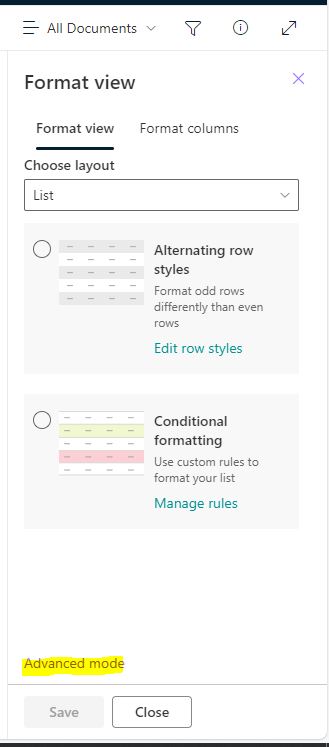
Add the following action to your JSON script:
{
"$schema": "https://developer.microsoft.com/json-schemas/sp/view-formatting.schema.json",
"commandBarProps" : {
"commands": [
{
"key": "addShortcutToOneDriveCommand",
"hide": true
}
]
}
}And just like that … the button vanishes!
CommandBarProps is the magic word ! With a bit of JSON wizardry, you can tweak icons, rename options, hide what you don’t need, or even shuffle commands around to fit your workflow like a glove!
Method 3: Rename the Shortcut Button A.K.A. The “Passive Aggressive” Approach
If hiding the button feels too harsh, you can always rename the button to something less appealing:
{
"$schema": "https://developer.microsoft.com/json-schemas/sp/view-formatting.schema.json",
"commandBarProps" : {
"commands": [
{
"key": "addShortcutToOneDriveCommand",
"hide": false,
"text": "Don't click on that ! ",
"tile": "Really , Don't do that ! ",
"iconName": "EmojiDisappointed"
}
]
}
}This way, users might pause and think twice before clicking that tempting button!

How to Promote the Sync Button ? (Because It’s the Real Deal)
Now that we’ve hidden the Add Shortcut to OneDrive button, let’s make sure users know that Sync is the way to go. Here’s how to market the Sync button like a pro:
- Rename the Sync Button for Clarity
- “Sync Files to Your Device”
- “Keep Files Available Offline”
- “Click Here to Sync (No Headaches)”
- Add a Pop-Up Banner to Your SharePoint Page
Create a banner message that promotes syncing:“Want easy access to your files on your desktop? Click Sync to keep everything up-to-date, even when you’re offline!” - Create a Training Video (With Humor!)
Users love videos, especially funny ones. Make a quick “Sync vs. Shortcut” showdown that shows the chaos of shortcuts vs. the simplicity of sync.
The Button Nobody Misses !
Because sometimes, the best way to solve a problem is to make it disappear under the carpet!
















