Let’s dive into how you can wrangle SharePoint’s search engine to make your workday a masterpiece of efficiency … and throw in some examples to get you started.
Imagine SharePoint search as a giant library where everything you’ve ever worked on is shelved… somewhere. You could browse the aisles aimlessly, or you could use Search Verticals to leap directly to the right section, like a turbo-charged librarian on an espresso-fueled mission.
What Are Search Verticals Anyway?
Search Verticals in SharePoint are like focused binoculars for your search results. Instead of getting a firehose of data from everywhere, verticals let you filter down to specific types of content … documents, people, sites, news, and more. Remember they’re those nifty tabs you see after running a search, like “Files” or “People.” ?
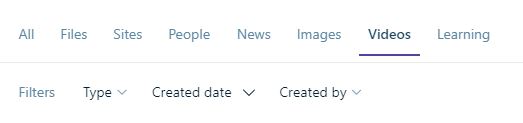
Say you’re in HR, and you’re looking for “Onboarding Checklist.” If you’ve set up a Custom Vertical, you could click a tab labeled “HR Docs” to see only HR-related documents instead of trawling through marketing decks and cat memes stored on OneDrive.
Managing search verticals is like stepping into a spellbinding wizard’s workshop Sprinkle in some Keyword Query Language (KQL) … just a pinch, mind you … to fine-tune the scope of your vertical search. It’s not just search; it’s a curated experience with a dash of wizardry!
Step 1: Set Up a your first Custom Vertical at tenant level
- Go to your Microsoft Admin Center >> Search & Intelligence.
- Click on Custom Verticals under the configuration options.
- Create a shiny new vertical … let’s call it “Policies and Procedures,” for example, and watch the magic unfold!
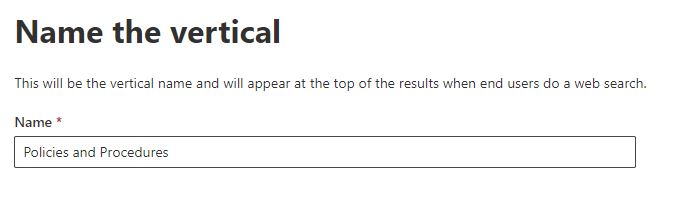
- Add a Query : Crafting a Keyword Query Language (KQL) query for a SharePoint vertical is like giving it a brain boost … it helps fine-tune what content it showcases, making your vertical a step sharper and smarter. You can tap into any queryable managed property from the SharePoint search schema, here are a few examples to get you started!
# Filter by File TypeFileType:docx |
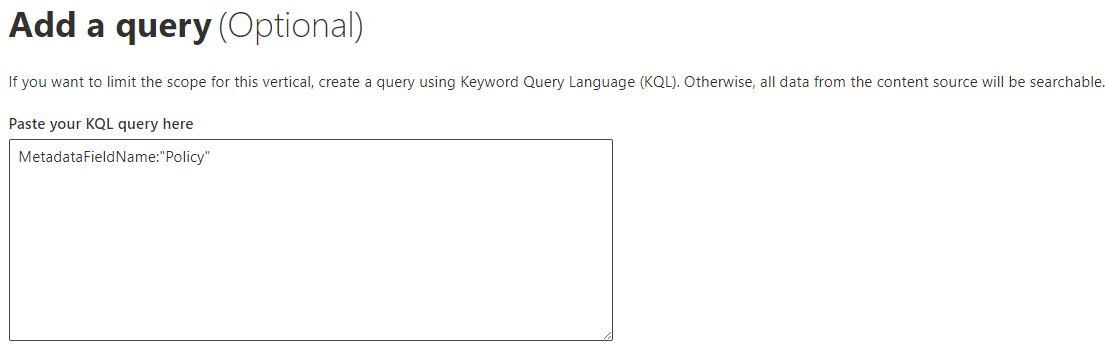
- Add some Filters, Filters can be used by users to refine results of the search query.
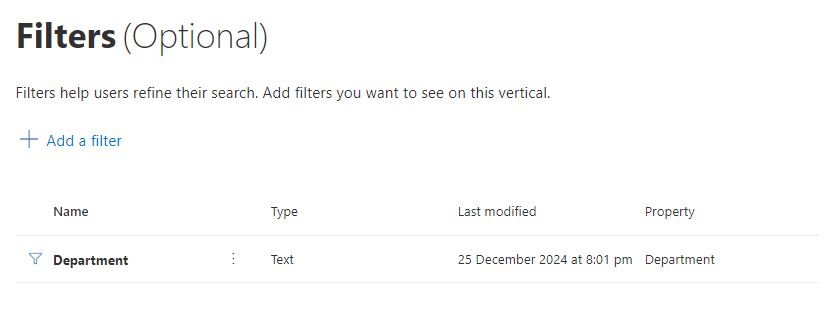
- Publish your vertical , and Tada !
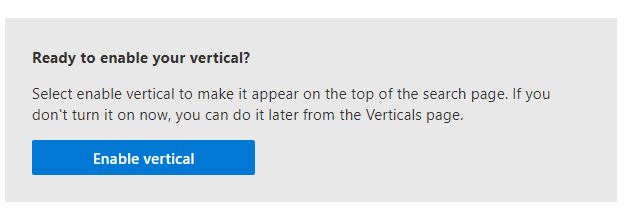
Result? No more wasted time looking for that elusive Policy file buried under outdated spreadsheets and vacation requests. This feature helps you cut through the noise and find exactly what you need … fast.

So, what are you waiting for? Dive in, and transform your SharePoint from a haystack into a treasure trove.
Happy searching!















