If your SharePoint Online storage is bursting at the seams, you’re not alone. All those meeting minutes, project docs, and endless Excel files are silently multiplying with each tiny change. Let’s talk about a sneaky culprit: versioning. While versioning is your safety net for recovering old document iterations (hello, restore button!), it can also be a silent storage killer . Here’s how to keep the safety net intact while cutting down on wasted space.
What’s Versioning, and Why Should You Care?
Versioning in SharePoint Online automatically saves copies of a document every time it’s edited. This simple feature is a lifesaver when you need to:
- Restore an old version after accidental edits.
- Track changes across teams.
- Audit content for compliance or history.
However, with every tweak … no matter how minor … a new version is born, and they all count toward your SharePoint Online storage quota. Imagine someone edits a large 50MB PowerPoint file five times. That’s 250MB gone in a snap. Multiply that by an entire team, and you’ve got a storage crisis brewing.
The Good News: Versioning Limits to the Rescue
Here’s where you take control. SharePoint lets you manage how many versions to keep and how long to keep them. Let’s break it down:
- Version Limits: You can specify the maximum number of versions to retain per document. For example, limit it to the last 10 versions instead of 500.
- Major vs. Minor Versions: You can keep only major versions (like v1.0, v2.0) while ditching minor edits (v1.1, v1.2).
- Retention Policies: Automatically delete older versions after a specific time, like 6 months.
Setting Version Limits at the Tenant Level: The Command Center Approach
Managing versioning at the tenant level can save you a lot of headaches. It’s like being the traffic controller for your document versions … you decide how many are allowed, globally. Here’s how you can set it up:
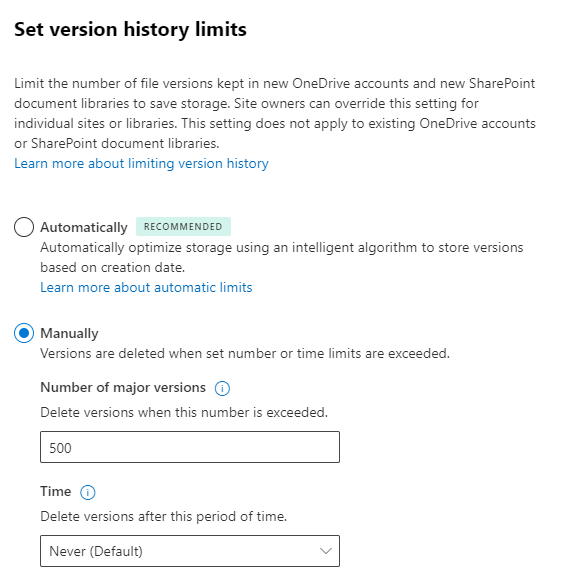
Let the system do the heavy lifting! Automatic versioning is the sweet spot for balancing data recovery perks with smart storage use. For admins, it’s the ultimate “set it and forget it” solution—no more guessing version counts or age limits to satisfy your users’ ever-changing needs.
Notes on Tenant-Level Versioning
- Overrides Site Settings: Setting a tenant-level limit will apply to all sites unless overridden by specific site-level configurations.
- Not Retroactive: This limit doesn’t delete existing versions but prevents new ones beyond the cap. To clean up existing versions, you’ll need to run a script or manually trim them.
- Major vs. Minor Versions: The tenant-level setting applies only to major versions. If you want to manage draft versions, you’ll need to configure this at the library level.
To enable automatic versioning on your existing SharePoint sites, you’ll need to dive into PowerShell and work some cmdlet magic:
# Connect to SharePoint Online# Monitor the progress of settings new version policy (can take up to 24 hours to process) |
A Storage Win-Win
With versioning under control, you’ll free up storage space while keeping the benefits of easy recovery and tracking. It’s like putting your SharePoint site on a data diet … lean, efficient, and ready to scale with your team.
Now go forth and reclaim that storage space! And remember, just because SharePoint can remember everything doesn’t mean it should.















