Or: How I Learned to Stop Guessing and Love the Heatmap
So you built a beautiful SharePoint Online site. Clean layout. Helpful quick links. Custom list views. A web part carousel that actually works (for once).
And yet … users still complain.
“I can’t find the document.”
“The button doesn’t work.”
“I clicked something and now I’m lost in a list from 2018.”
And you’re just sitting there thinking:
“I literally named the button ‘Submit.’ What more do you people want?”
At this point, you have only one choice:
Start watching how they actually use the site. And then… you discover Clarity.
What Is It?
Clarity is Microsoft’s free, no-strings-attached behavior analytics platform.
Think Hotjar, but without the awkward pricing tiers or GDPR anxiety (yes, it’s Microsoft-hosted and privacy-compliant). It gives you:
- Heatmaps: where people are clicking, scrolling, and ignoring
- Session recordings: actual replays of what users are doing
- Rage click detection: how many people angrily smash the same button because nothing is happening
- JS error logs: find out what silently broke before someone emailed you in all caps
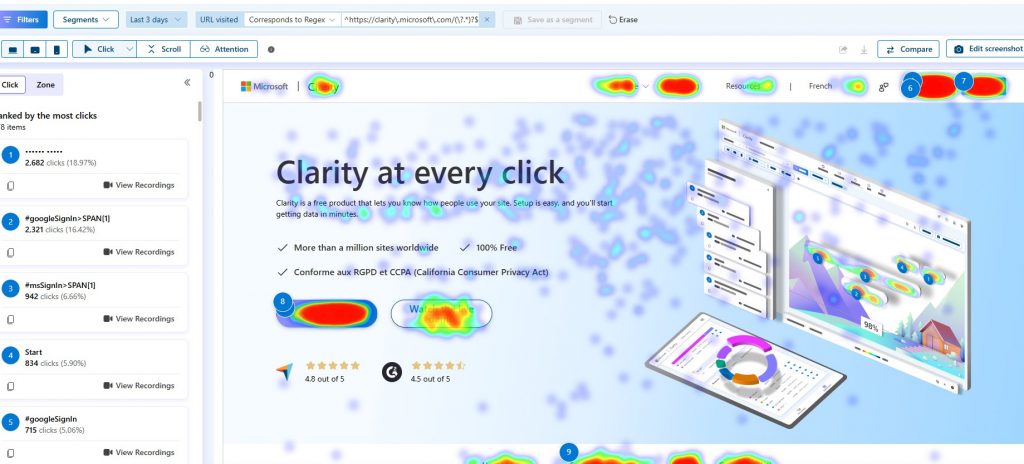
How to Use It With SharePoint Online (And Not Regret It) ?
Good news: Clarity works just fine on SharePoint Modern Sites, you just need to drop the tracking code somewhere SharePoint won’t cry.
Go to clarity.microsoft.com
(Or just search “Microsoft Clarity” like a normal person.)
Create a new project
Name it something clear like SharePoint Where Users Click and Cry.
Grab your Project ID
Once created, go to your project’s Settings → Overview tab, and you’ll see your Clarity Project ID.
You would need a Clarity Project ID to activate the app for SharePoint. Go to the SharePoint app store and search for Clarity.
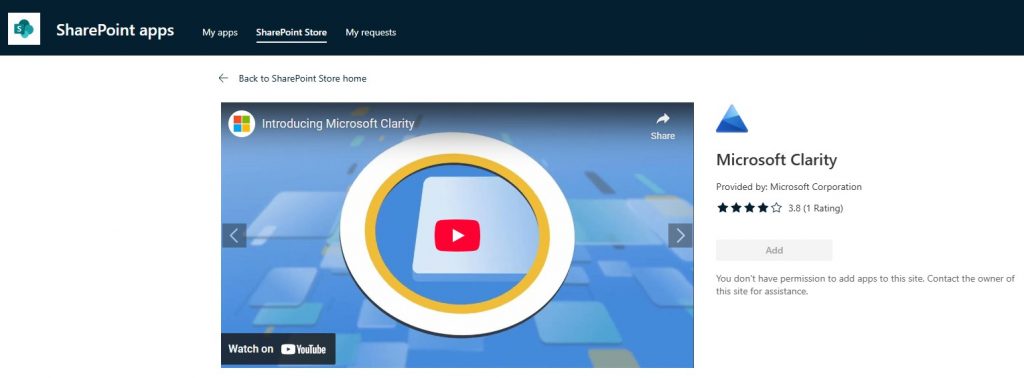
Enable this app and add it to all sites across your organsiation , and Add to continue
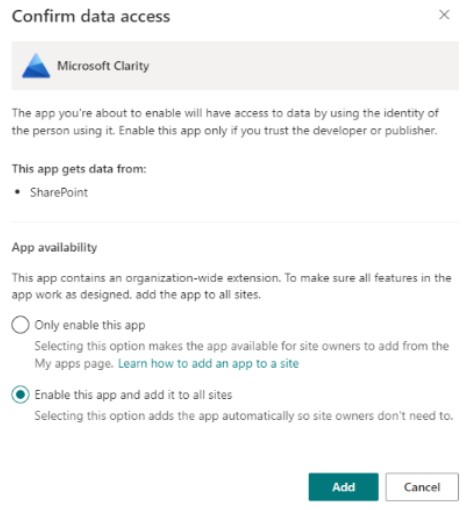
Go to the Organization-wide extension page , select the record with the title Microsoft Clarity -> Edit. Paste your Clarity Project ID in the Component Properties.
What You’ll Actually Learn
This is the good stuff. Once Clarity is running, go get a coffee, wait a few days, and then dive in. Here’s what you’ll probably see:
- Nobody scrolls. That beautiful footer you made? They don’t know it exists.
- Evreryone rage-clicks the “Next” button in your form. It’s broken. Again.
- Your global nav? They never use it. They’re clicking random web part titles instead.
- You’ll see 14 clicks in 2 seconds on a list item. Guess what? It wasn’t opening.
- Your “Submit” button works? but the form doesn’t validate properly in Safari. Yay.
It’s not just about spying. It’s about finally having proof of what you suspected all along:
Your users are struggling. And they’re not telling you how.
Now you don’t have to ask. You can see it.
bonus: Rage Clicks & Dead Clicks
One of Clarity’s most oddly satisfying features is rage click detection.
It will literally highlight places on your site where users click repeatedly, clearly expecting something to happen. Usually because:
- It looks like a button but isn’t
- It is a button but is broken
- Or my personal favorite: they think your banner image is navigation
You can also see dead clicks : clicks that do absolutely nothing. It’s like SharePoint gaslighting them in real time.
SharePoint is great.
Users are… complicated.
You’re somewhere in between, trying to make sense of what’s broken and why people keep emailing screenshots of a page you literally redesigned last week. You just need more clarity !














