The frontline workforce is the backbone of any organization. They’re the retail associates, the field technicians, the healthcare staff, and the factory operators who keep things running smoothly.
But let’s be honest—frontline workers are often the last to be considered when it comes to digital tools. They’re out there solving real-world problems while office workers debate which emoji to add to their Teams messages.
Enter Viva Connections—Microsoft’s way of saying, “Hey, frontline heroes, we haven’t forgotten about you!” But how do you make sure it actually works for them?
The Reality: Frontline Workers Are Digital Nomads
Frontline workers rarely sit at a desk. They’re always on the move, juggling tasks, dealing with customers, and handling unexpected challenges. Unlike office employees who can jump between apps and systems, frontline workers need quick, actionable information at their fingertips—without the hassle of digging through emails or SharePoint sites.
They need a single source of truth—quickly and on the go. With the right setup, Viva Connections can deliver exactly that.
What Is Viva Connections’ Multiple Dashboard Feature?
In the past, Viva Connections gave organizations a single dashboard to work with.
Sure, it was a step up from random email blasts, but it wasn’t exactly cutting-edge personalization. Enter the Multiple Dashboard Feature — your company’s new best friend. Now, you can create different dashboards for different groups based on roles, locations, devices, and more.
It’s like creating multiple playlists for different moods. One for when you need to hype up the field technician team. Another for the retail associate who just want actionable data. And, of course, a version for your mobile warriors who are always on the go.
Know Your Audience (No One Likes a Generic Dashboard)
Before diving in, think about who you’re building these dashboards for. Here’s what to consider:
- Roles — Different jobs, different needs.
- Regions — What works for New York might not fly in Tokyo.
- Departments — Marketing wants campaigns, Finance wants numbers.
Map it out. It’ll save you headaches later.
How to Set Up Multiple Dashboards
Want to create more than one Viva Connections experience? You’ll need a Viva Suite license or a Viva Communications and Communities license. . Also, keep this in mind: 50 is the magic number — that’s the max number of Viva Connections experiences you can create per tenant. One Last tips ? First time setting it up? Pin the app in Teams. Trust me, it’s the easiest win you’ll get all day.
Ready to start building your dashboard empire? Here’s a quick guide:
- Put on your admin hat and dive into the Microsoft 365 Admin Center >> Viva Connections >> Viva Connections experiences
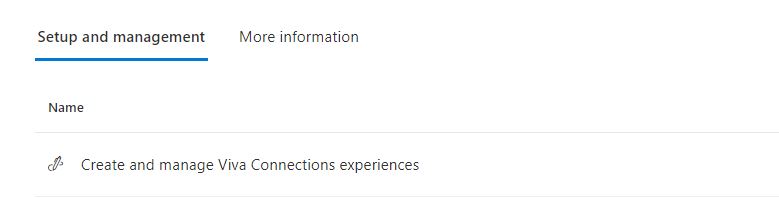
- Create a new connections experience from scratch
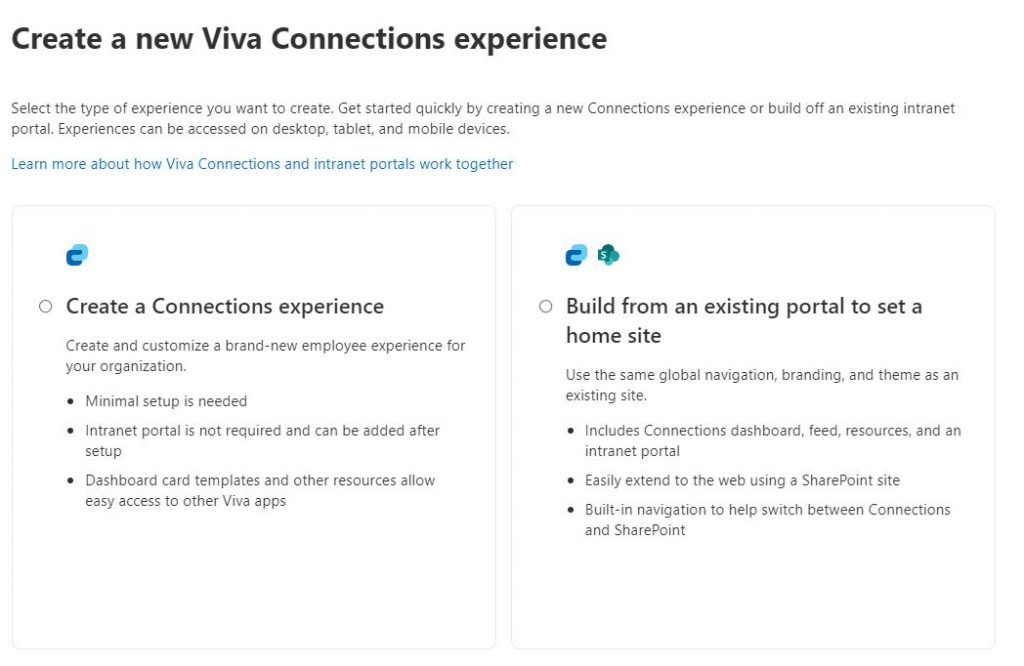
- Link your new experience with a Target audience. You can set up audience targeting in two ways — pick your flavor:
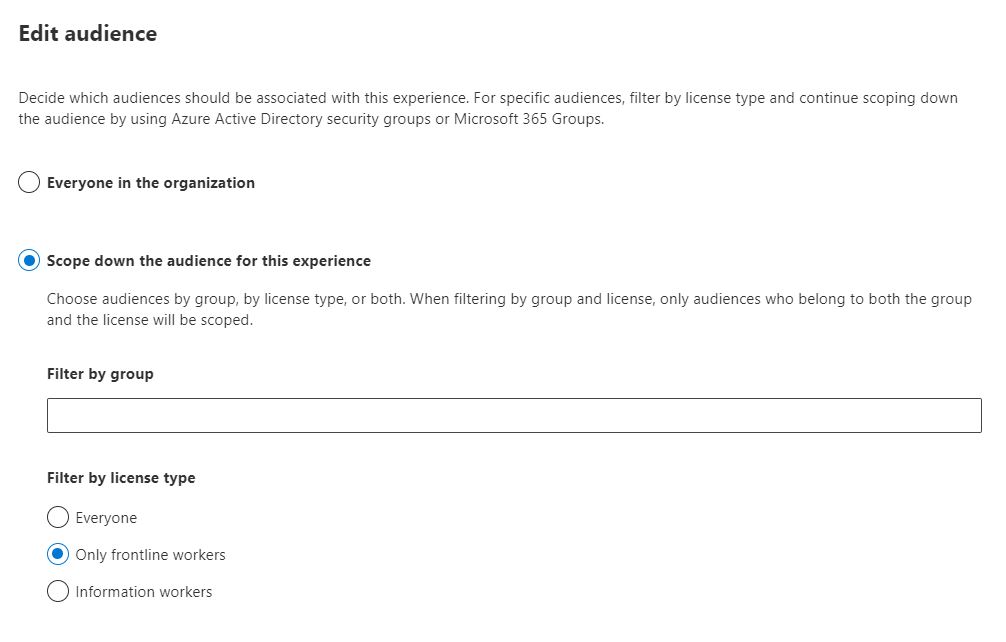
- Group Targeting: Assign one or more Microsoft Entra security groups or Microsoft 365 groups to your Viva Connections experience. This is the classic, go-to move.
- License-Level Filtering: Want to get fancy? You can target based on license type, choosing whether your frontline workers (F-license holders) or non-frontline workers get the spotlight. Perfect if you need separate experiences for the folks on the ground and the folks behind the desks.
Two options, one goal: making sure the right people see the right stuff.
Pro Tips to Make Your Dashboards Shine:
- Keep it simple. Too much info = nobody cares.
- Use adaptive cards. They look fancy and keep things dynamic.
- Ask for feedback. Your users will tell you what they need — if you ask nicely.
- Nobody wants a broken dashboard. Check your work:
- Preview Each Dashboard : See what it looks like for different users.
- Test Audience Targeting : Make sure only the right people see the right dashboards. No more “Why am I seeing IT’s disaster recovery plan? … and why it is empty !”
- As an Admin, you’ve got the power! Simply flip between experiences using the options menu — no magic wand required.
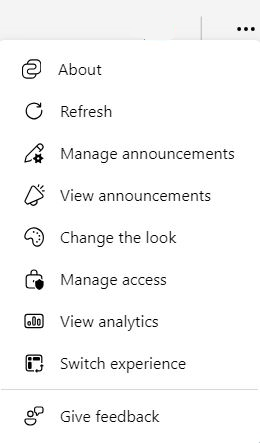
Ta-da! You’ve now got multiple dashboards — each one tailor-made to wow your audience.
With the right dashboards in place, your teams will have exactly what they need, right when they need it. And hey, they might even thank you for it
Now go forth and empower your workforce—because the real magic happens on the frontline.












