There’s a new bouncer at your SharePoint site door and it’s called Restricted Access Control.
No more mystery guests poking around “just to see.”
This time, only the right people get in, and yes, it’s on purpose.
Basically, you can lock down a SharePoint site using Microsoft 365 Groups or Microsoft Entra Security Groups like VIP lists for your digital content. You pick the group (or up to 10, if you’re feeling generous), and only folks in those groups who also have SharePoint permissions get to come in and look around.
Yes, read that again:
They need BOTH SharePoint permission AND to be in the Restricted Access group.
Think of it like having a ticket and being on the guest list. No ticket? No entry. Not on the list? Door stays closed.
What Kind of Groups Can You Use?
- Microsoft 365 Groups : perfect for teams, projects, or that committee no one asked for.
- Microsoft Entra Security Groups : great for centralized access control.
- Dynamic Groups : even fancier. Want to grant access to everyone in HR based on user properties? Done. Magic.
Remember, adding someone to a Restricted Access group does NOT automatically give them access to your SharePoint content. Now here’s the kicker: This sweet, sweet, Restricted Access magic ? It lives inside the SharePoint Advanced Management (SAM) toolset.
SAM is “free”… *
* If your tenant has 50 or more Microsoft Copilot licenses.
So of course … there’s no such thing as a free meal inn the Microsoft world. But if you’ve already sprung for Copilot extravangaza, congratulations, you’ve just unlocked some serious access control tools, no extra add-ons required. You just must enable site-level access restriction for your tenant in the SharePoint admin center before you can configure it for individual sites.

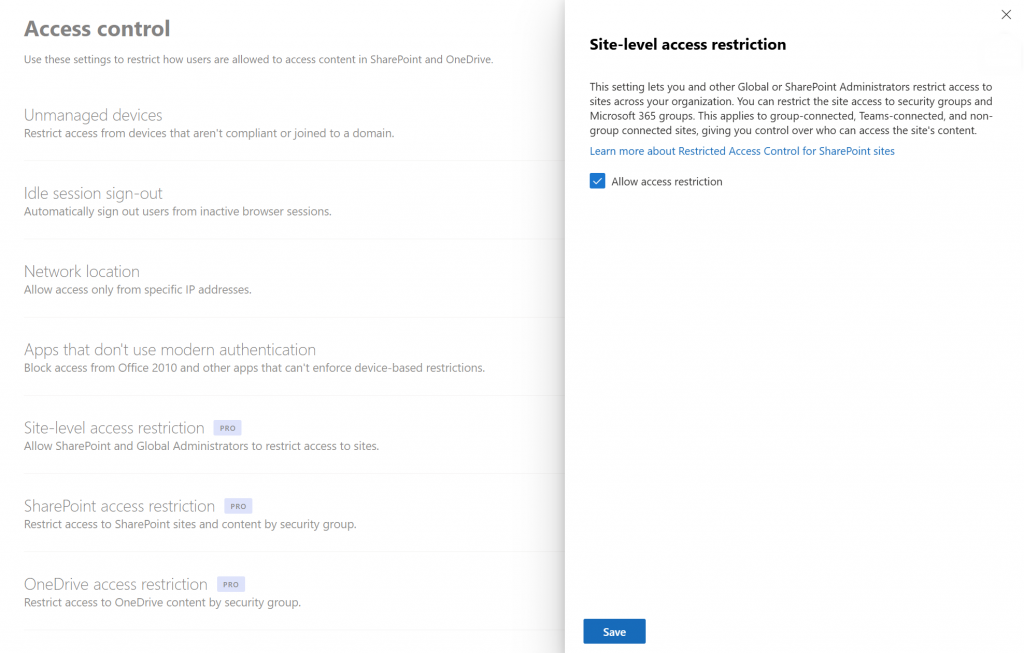
Or run the following powershell cmdlt
Set-SPOSite -Identity <siteurl> -RestrictedAccessControl $trueSelect the site you want to manage and the site details panel appears. In Settings tab, select Edit in the Restricted site access section.
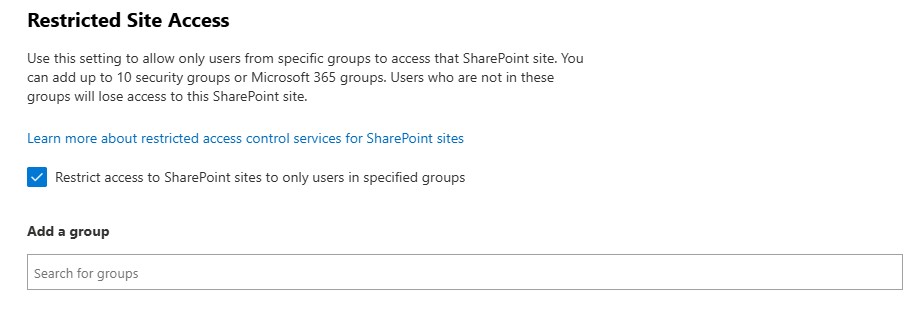
Don’t be Shy! Go go ahead , lock down your SharePoint like a velvet-rope VIP lounge.
Your content deserves it!
And so does your sanity!















