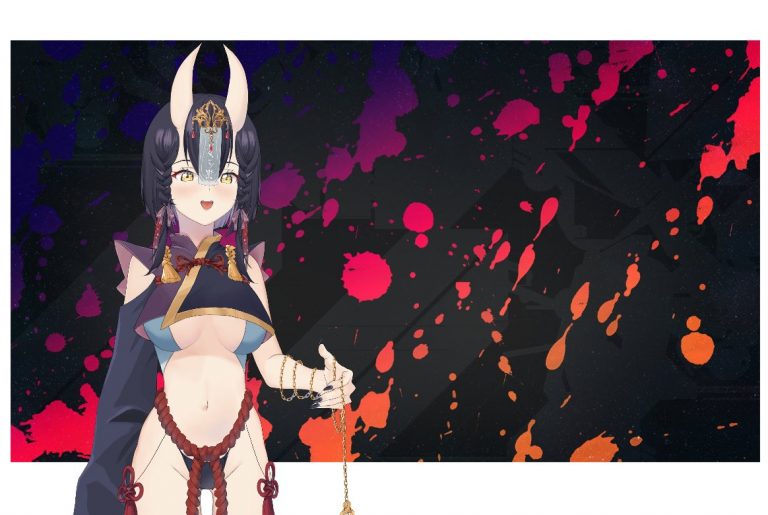Let’s take a look at this progressive mix of productivity and subtle authoritarianism.
Microsoft has done it again, folks. They’ve introduced a feature so delightfully passive-aggressive it could only belong in the world of enterprise software: View-only mode in Viva Engage.
This feature allows administrators to place users in a digital purgatory where they can see all the shiny discussions, announcements, and updates, but can’t participate, react, or even comment. It’s the corporate equivalent of giving someone the silent treatment—but with dashboards and Yammer threads.
In short, View-only mode limits users to:
- Viewing content across the Viva Engage tenant.
- No posting, creating community, reacting, or commenting—their digital voice is completely stifled.
How to Set Up View-Only Mode
Ready to try it out? Setting up View-only mode in Viva Engage is as simple as wielding your newfound power responsibly :
- Log in to the Engage Admin Center.
- Go to the Governance and Compliance tab and select User Management.
- Click Add User.
- Search for the desired user and click Add. Administrators can assign any user within their network, including guest users, to View-Only mode.
- Once added, the user will appear in the list.
- To remove a user from View-Only mode, simply click the icon next to their name
Why on green earth would You Use This?
If you’re an admin, View-only mode is your golden ticket to enforcing calm, order, and corporate Zen. Here are a few scenarios where it shines:
- The Over-Engager’s Timeout : Have a user who treats Viva Engage like their personal blog? Spamming polls about what color staplers should be? Admins can use View-only mode as a gentle way to say, “Hey, maybe take a breather.”
- Containing the Controversial : When discussions start veering into “HR needs to have a word” territory, placing users in View-only mode is like cutting off their Wi-Fi at the dinner table.
- Training Wheels for Newbies : New hires can be overwhelming in the enthusiasm department. By placing them in View-only mode, you let them soak in the company culture without the risk of a rookie comment blowing up in the CEO’s thread.
Of course, being on the receiving end of View-only mode might feel like attending a party where you can’t speak, laugh, or even nod approvingly. It’s frustrating, isolating, and slightly hilarious if you’re the one enforcing it.
No likes.
No comments.
Just a beige existential digital silence.